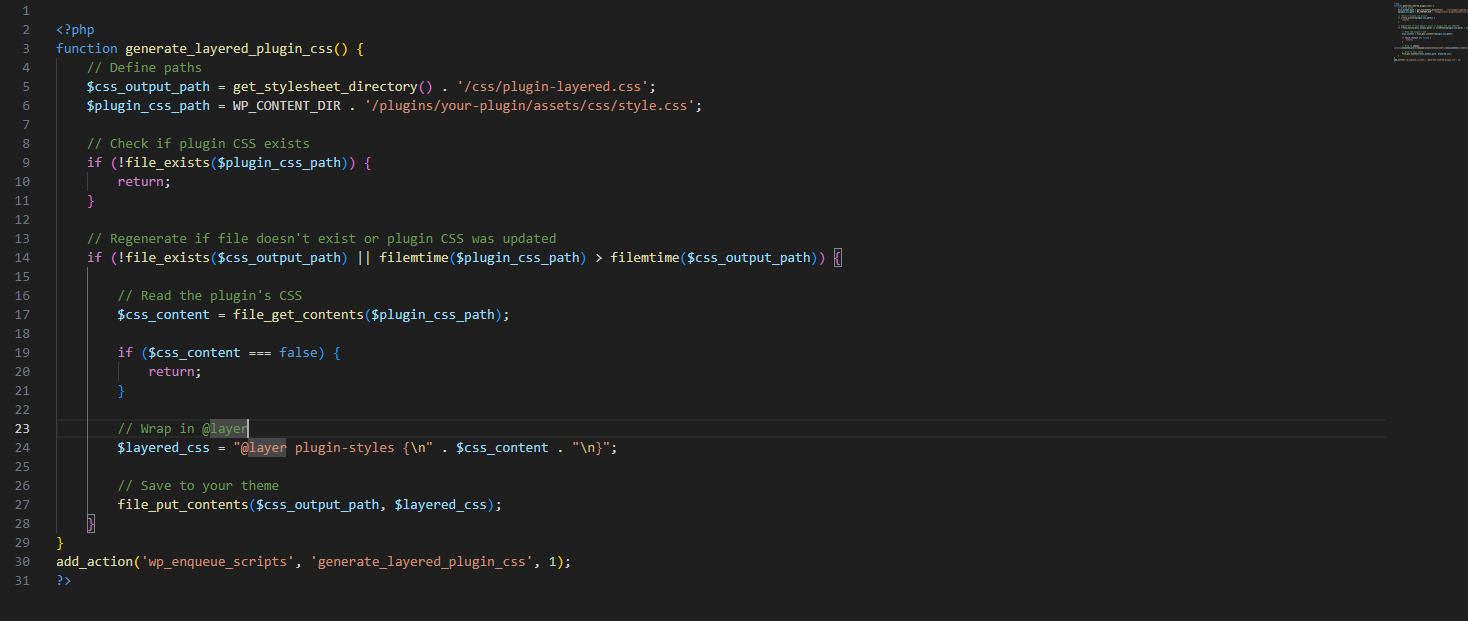If you've ever tried uploading a big file to your website and got hit with an annoying "file exceeds maximum upload size" error — you're not alone. I recently had to deal with this while working on one of my sites, and after a bit of digging, I found the simplest way to sort it out directly in Plesk, no server restarts or scary terminal commands needed.
So, let me show you exactly how I did it step by step, and how you can do it too.
Step 1: Head to Your Domain Dashboard
First things first:
- Log into your Plesk control panel.
- On the left, click Domains and pick the domain you're working on.
- Once you’re inside, go to the Dashboard tab of that domain — that’s where the magic happens.
Step 2: Tweak the PHP Settings
This is where you’ll increase the limit:
- Scroll down and click on PHP Settings.
- Find
upload_max_filesize(you can search or just scroll through the list). - Increase it to whatever you need — I usually go with something like
64Mor128Mdepending on the project.
Step 3: Don’t Forget post_max_size — It Caught Me Out!
Here's the bit that tripped me up the first time:
Simply changing upload_max_filesize isn't enough. There's another sneaky setting called post_max_size, and it must be larger than the upload limit, otherwise your new setting won’t even take effect.
For example:
If you set:
upload_max_filesize = 64M
Make sure:post_max_size = 72M(or more, just to be safe)
Think of post_max_size as the size of the whole package, and upload_max_filesize as the size of just the file inside. If the package is too small, it won't fit no matter what.
Step 4: Save and Apply
Once you've updated both values:
- Scroll down and hit OK or Apply.
- Plesk might suggest restarting PHP — if it does, go ahead and do it.
Step 5: Test It
Now, head back to your site, CMS, or wherever you upload files, and try again. You should now be able to upload much larger files without any errors. It feels like a small victory every time!
Final Tip
I personally like to give myself a little buffer — if I need 50MB uploads, I’ll set upload_max_filesize to 64M and post_max_size to 80M. Just helps avoid edge cases.
And that’s it! No more upload errors. Hope this helps save you the headache I had the first time I ran into it.